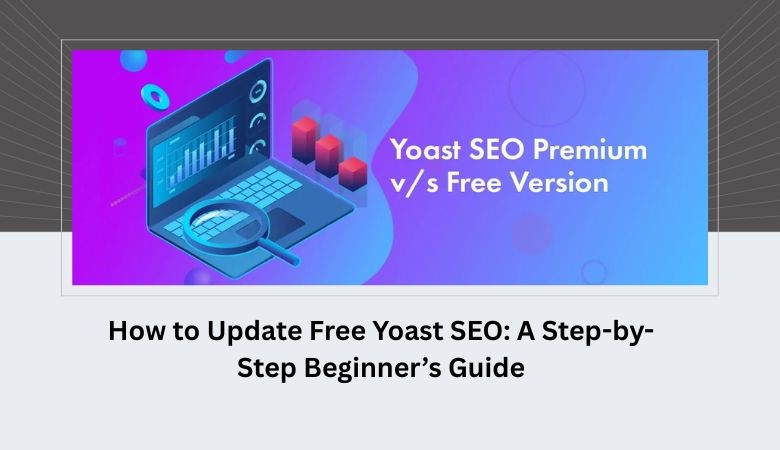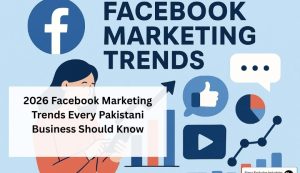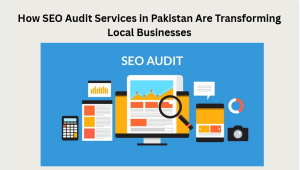Search engine optimization (SEO) is a crucial aspect of running a successful website. Among the many tools available for optimizing your website, Yoast SEO stands out as one of the most popular and beginner-friendly WordPress plugins. Whether you are running a blog, an e-commerce store, or a business website, Yoast SEO helps you improve your site’s visibility on search engines.
While Yoast SEO is powerful, it is essential to keep the plugin updated to access new features, maintain security, and ensure compatibility with the latest version of WordPress. If you’re a beginner, updating Yoast SEO may seem intimidating, but this step-by-step guide will make the process simple and straightforward.
Why Updating Yoast SEO Matters
Before diving into the update process, it’s important to understand why keeping Yoast SEO up to date is crucial:
- Security Enhancements: Updates often include fixes for security vulnerabilities. Running an outdated plugin can leave your website exposed to attacks.
- Bug Fixes: Software updates resolve glitches and bugs that could affect your website’s performance.
- New Features: Yoast SEO updates often introduce new tools and improvements for better SEO analysis.
- WordPress Compatibility: As WordPress releases updates, older versions of plugins may become incompatible, causing errors or site crashes.
- Performance Improvements: Updates can make the plugin faster and more efficient, helping your website load faster.
Keeping Yoast SEO updated is a simple way to ensure your website stays secure, functional, and optimized for search engines.
Step 1: Backup Your Website
Before making any updates to WordPress plugins, it’s critical to create a backup of your website. Updating plugins rarely causes issues, but in the rare case something goes wrong, a backup ensures you can restore your site without losing data.
You can back up your website using:
- WordPress Backup Plugins: Plugins like UpdraftPlus or BackWPup allow you to backup your entire site quickly.
- Hosting Backup Tools: Many web hosts provide one-click backup options in your hosting dashboard.
- Manual Backup: You can manually backup your site files via FTP and export your WordPress database through phpMyAdmin.
Once your backup is complete, you can confidently proceed with updating Yoast SEO.
Step 2: Check Your Current Yoast SEO Version
Before updating, it’s helpful to know which version of Yoast SEO you are currently running. This allows you to verify that the update was successful afterward.
- Log in to your WordPress dashboard.
- Navigate to Plugins > Installed Plugins.
- Locate Yoast SEO in the list.
- Check the version number listed below the plugin name.
Keeping track of versions also helps if you encounter compatibility issues, as you can refer to the Yoast changelog for version-specific details.
Step 3: Update Yoast SEO Through WordPress Dashboard
The easiest way to update Yoast SEO is directly through your WordPress dashboard:
- Login to WordPress: Open your WordPress admin panel.
- Go to Plugins: Click on Plugins > Installed Plugins.
- Locate Yoast SEO: Scroll down to find Yoast SEO in your list of installed plugins.
- Check for Update Notification: If an update is available, you will see a notification under the plugin name, typically saying, “There is a new version of Yoast SEO available.”
- Click Update Now: Click the Update Now button and wait for WordPress to complete the process.
WordPress will automatically download the latest version of Yoast SEO and install it. You will see a confirmation message once the update is successful.
Step 4: Update Yoast SEO Using WordPress Auto-Update Feature
If you want to automatically keep Yoast SEO updated, you can enable WordPress auto-updates:
- Go to Plugins > Installed Plugins.
- Find Yoast SEO in the list.
- Click Enable auto-updates.
This ensures that Yoast SEO is updated automatically whenever a new version is released, without requiring manual intervention. It’s particularly useful for beginners who may forget to check for updates regularly.
Step 5: Clear Your Website Cache
After updating Yoast SEO, it’s important to clear your website cache. This ensures that any changes from the update are applied and visible on your site.
- If you use a caching plugin like W3 Total Cache or WP Super Cache, clear the cache from the plugin’s settings.
- If your hosting provider has server-side caching, clear it through your hosting dashboard.
- Clear your browser cache to see the updated site properly.
This step is crucial, especially if you notice that SEO features are not working as expected after an update.
Step 6: Verify the Update
Once you have updated Yoast SEO, you should verify that the plugin is working correctly:
- Go to Plugins > Installed Plugins and confirm the version number has changed.
- Navigate to SEO > Dashboard to see if Yoast SEO is running without errors.
- Check your website’s frontend to ensure there are no layout issues or broken features.
- If you use Google Search Console, verify that your website is still being indexed properly.
These checks help ensure that the update was successful and your website remains fully functional.
Step 7: Update SEO Settings (If Necessary)
Occasionally, updates to Yoast SEO may introduce new features or settings. Take the time to review your SEO settings:
- General Settings: Check titles, meta descriptions, and schema settings.
- Search Appearance: Verify that your content types and taxonomies are configured correctly.
- Social Settings: Ensure that your social media links and meta tags are still accurate.
- Tools: Use the Yoast SEO tools to import or export settings if needed.
Regularly reviewing your SEO settings after updates helps maintain optimal site performance and ranking.
Step 8: Troubleshooting Common Update Issues
While updating Yoast SEO is usually straightforward, you may encounter some common issues:
- Update Fails
- Ensure your WordPress version is compatible with the latest Yoast SEO update.
- Deactivate other plugins temporarily and try updating again.
- Check your file permissions; WordPress may be unable to write new files.
- Site Breaks After Update
- Restore your backup if critical issues arise.
- Clear your website cache and browser cache.
- Disable conflicting plugins or switch to a default theme to isolate the problem.
- SEO Data Missing
- Check if the Yoast SEO database update was prompted after the plugin update.
- Run the SEO Data Optimization under SEO > Tools.
By following these steps, you can quickly resolve most update-related issues.
Step 9: Keeping Yoast SEO Updated Regularly
To maintain your website’s SEO performance and security, it’s important to update Yoast SEO regularly. Here’s a simple maintenance plan:
- Check for updates weekly in the WordPress dashboard.
- Enable auto-updates for Yoast SEO to simplify the process.
- Review changelogs to understand new features or improvements.
- Backup your site before major updates or WordPress version changes.
A consistent update routine ensures your SEO plugin remains effective and your website stays secure.
Step 10: Additional Tips for Beginners
- Use Staging Sites: If you manage a high-traffic site, consider testing Yoast SEO updates on a staging environment before applying them to your live website.
- Follow Yoast Blog: The official Yoast blog often shares update announcements, tutorials, and SEO tips.
- Avoid Multiple SEO Plugins: Running multiple SEO plugins can cause conflicts. Stick to Yoast SEO for simplicity and reliability.
- Monitor SEO Performance: Use tools like Google Analytics and Google Search Console to track how updates affect your website traffic.
These tips help beginners avoid common pitfalls while maximizing the benefits of Yoast SEO.
Conclusion
Updating Yoast SEO is a simple but essential task for website owners who want to maintain high search engine rankings, ensure security, and take advantage of new features. By following this step-by-step beginner’s guide, you can confidently update your free Yoast SEO plugin without fear of breaking your website.
Remember these key points:
- Always backup your website before updating.
- Use the WordPress dashboard or auto-update feature to keep Yoast SEO current.
- Clear caches and verify the plugin is working after updating.
- Regularly review SEO settings and troubleshoot any issues promptly.
With these practices, updating Yoast SEO becomes a routine task that strengthens your website’s SEO foundation and helps you stay ahead in search rankings.